Published
: May 18, 2005 Leaving your computer in a hurry but you don't want to log off? You can double-click a shortcut on your desktop to quickly lock the keyboard and display without using CTRL+ALT+DEL or a screensaver. To create a shortcut on your desktop to lock your computer:
You can also change the shortcut's icon (my personal favorite is the padlock icon in shell32.dll). To change the icon:
You could also give it a shortcut keystroke such CTRL+ALT+L. This would save you only one keystroke from the normal command, but it could be more convenient. To add a shortcut keystroke:
To lock your keyboard and display, double click the shortcut or use the Shortcut keys.  Information for USB stick owners:Whenever the user temporarily leaves the computer, he can temporarily lock the computer by simply disconnecting the USB stick drive (flash drive).In additional Rohos Logon can be configured to perform logOff, Turn off or Hibernate your computer when you unplug your USB storage device. How to configure USB removal behavior:
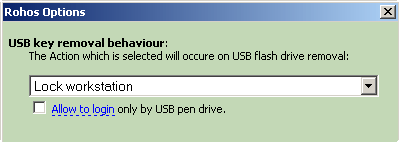
|
|