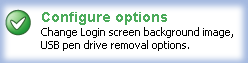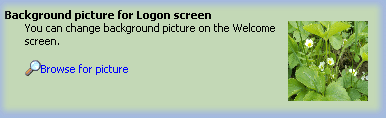Published
: June 1, 2005
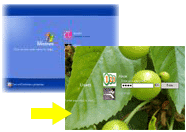 We all like a splash of personality in our surroundings, at home and at work.
Personalizing your PC is one of the fun things you can do with your
computer. You'll also increase your work efficiency and enjoy computing more!
We all like a splash of personality in our surroundings, at home and at work.
Personalizing your PC is one of the fun things you can do with your
computer. You'll also increase your work efficiency and enjoy computing more!
The Windows XP Welcome Screen is useful and looks very nice, but it is not perfect. One of the side effects to this feature is that you can not set your picture to be displayed on the Welcome screen. With Rohos Logon you can replace the picture on the Welcome screen background with another picture. First, store a head shot that you’ve scanned or taken with a digital camera in the My Pictures folder. The picture will be automatically resized to fit the display dimensions, so don’t worry too much about getting an exact size. To Change the Picture on the Welcome Screen:
Tip: The selected image will be stretched to the full screen. It is
recommended to choose picture with dimensions near to your display resolution (1024*768, 1260*1024).
Version 1.3 :
+ Added support of Welcome screen caption text. This is a text line that is displayed at the top of the login window.
Now the typical "Welcome ..." caption can be custom like : "Jerry's laptop." .
See also: Download Rohos Logon (860 Kb) New Login way into Windows - by using USB flash drive. Rohos Logon Key features list Features list and comparison table vs typical Windows login procedure. Top of page |
|