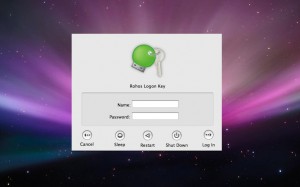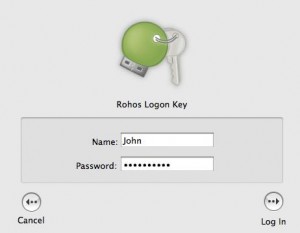Rohos Logon Key v.2.0 for Mac OS X
(Updated 16 Nov 2009)
Are you using Mac? You’d be glad to learn that we have just released new Rohos Logon Key v. 2.0 for Mac OS X to ensure safe and secure authentication. It works for both Leopard and Snow Leopard versions. We are here working hard to provide you with the very best services we can and we look forward to continuing to do so into the future.
With this completely new version Rohos Logon adds convenient authentication security for Mac OS X login and unlocking after a screen saver. But also works like a security Key for privileged operations made by the user during installing software, changing system preferences, etc. So you don’t need to enter your password manually in most cases.
What’s new:
- Re-implemented login screen. Now Rohos Logon replaces Mac OS X logon screen.
- “Screen Saver Password” dialog box is replaced by Rohos Logon.
- Rohos Logon dialog box also replaces System Keychain authentication dialog box. This dialog box authenticates almost all privileged operations made by the user (installing software, changing system preferences, etc.).
Download Rohos Logon Key for Mac 2.0: rohos_logon.zip
Other Release notes:
- We have made some minor improvements. And still working on better localization support.
- This release can be installed over existing Rohos Logon v.1.*
- Please, note that Rohos Logon Key installation script changes etc/authorization file (backup copy is named authorization_copy).
- Once you logged-in without USB key (by manual password entry) then USB Key removal actions are not working until next logon.
- If you check off the “… password protected screensaver upon usb key removal” option then Rohos Logon uses its own black-styled lock window. To unlock you need to use USB Key or hard-key-restart if you don’t have USB key.
For Snow Leopard: Rohos Logon replaces password prompt dialog box after screen saver. But in some cases the user name/password fields are read-only. In order to to unlock MaÑ you need to use USB Key or press “Switch user…” button and then unlock via Login Window (by a USB Key or password). This issue already has been reported to Apple support.
Rohos Logon Key System Keychain authentication dialog box: