Encrypted Firefox profile. Troubleshooting.
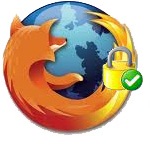 How to restore your Firefox profile?
How to restore your Firefox profile?
Rohos Disk Encryption creates encrypted partition on computers or USB flash drives. “Hide folder†option in Rohos Disk Encryption brings affordable and AES 256 strength encryption solution to improve security issues by preventing unauthorized access to your Internet apps, such as Google Chrome, Firefox, Skype on your PC by local or network users. Your encrypted Firefox profile save all passwords, bookmarks, history after web surfing into Rohos disk. We have tested this feature for more then four months. During our testing it was determined the only bag. Although it is not so essential but we want to share with you how to fix this bag.
- When you try to launch encrypted Firefox profile while Rohos Disk is turned off, the Firefox creates a new profile.
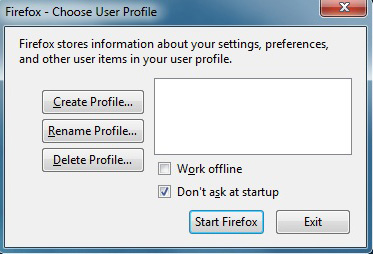
- This new profile is created in “Symlinks folderâ€. Rohos Disk saves all hidden folders and applications in this folder, note the path  R:\symlinks\Firefox\Profiles.
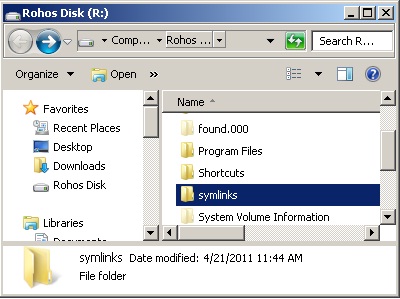
- Symlinks contain two folders with different name profiles, check which one is bigger size, that is your profile. Copy name of this folder (Right click/Rename/Copy).
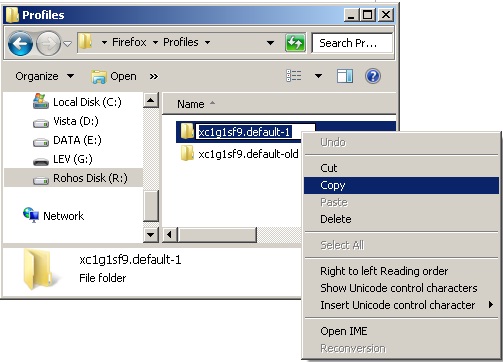
- Open Configuration Settings of Firefox R:\symlinks\Firefox\profiles. In the last string change name copied previously.
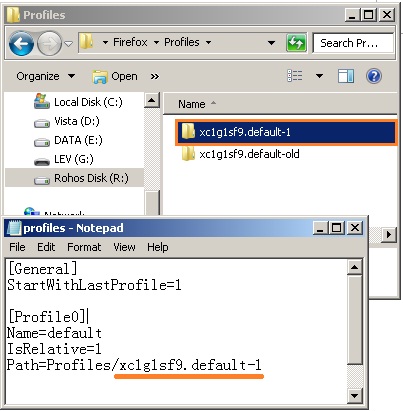
- After this changes browser will restore your Firefox profile: bookmarks, saved passwords, history.
