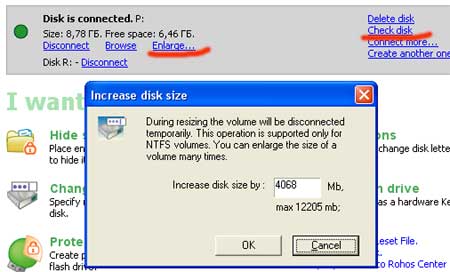Rohos Disk Encryption has a few command line options, so that the encrypted disk can be connected and disconnected by using shortcuts or a BAT file.
Rohos Disk Encryption has a few command line options, so that the encrypted disk can be connected and disconnected by using shortcuts or a BAT file.
agent.exe "c:\My Documents\rdisk.rdi" /letter:Z: /log
or
agent.exe \_rohos\rdisk.rdi
Request a password to connect Rohos disk rdisk.rdi.
/letter:Z: – the drive letter it will be connected (optional)
/log – allows creating a log file (agent.log) when performing the operation. Only when the disk is mounted from a USB drive.
/password – allows specifying a password for Rohos disk
Second option would unmount the disk, which is located on the USB drive.
agent.exe /unmount:Z:
Disconnect Rohos disk Z:
agent.exe /unmount:ALL
Rohos will disconnect all of the Rohos drives.
Rohos Disk shortcuts
Rohos Disk Encryption allows creating a disk shortcuts on the desktop or any other place. When you double click this shortcut you will be prompted to enter a password to connect this Rohos disk.
On the screen shot you can see how to make disk shortcut for any Rohos disk using “Tools” menu:
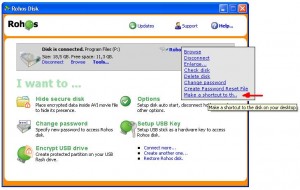
After you created disk shortcut, you may find it on the desktop and edit properties to specify the drive letter it will be connected with:
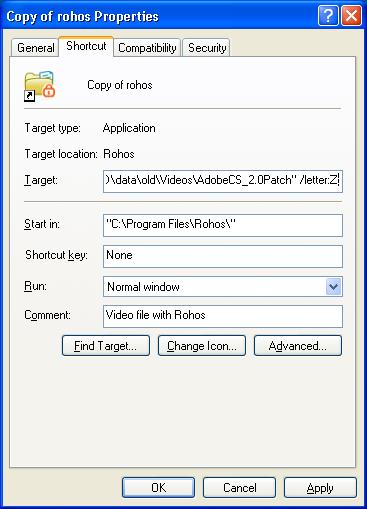
Automatic disk off upon user idle time
A user also can automate Rohos Disk security, in other words automatically disconnect it after 30 minutes of user’s inactivity.
Here is a BAT file for this:
schtasks.exe /create /tn Turn_Off_Rohos_Disk_On_Idle /tr “\”c:\program files\rohos\agent.exe\” /unmount:R:” /sc ONIDLE /i 15 /ru “System”
where :
“/tn Turn_Off_Rohos_Disk_On_Idle” task name
“/unmount:R:” – disk letter to disconnect
“/i 15” – inactivity timeout in minutes.
“/ru “System”” – user name that will be used to execute the command.
![]() Recently we have come across wonderful application Parallels Desktop 4.0 for Mac OS X. It allows to use Windows applications under Mac seamlessly. We tested Rohos Disk and Rohos Mini Drive under Parallels (+winxp) and figured out that we don’t need to port Rohos Disk under Mac OS X :).
Recently we have come across wonderful application Parallels Desktop 4.0 for Mac OS X. It allows to use Windows applications under Mac seamlessly. We tested Rohos Disk and Rohos Mini Drive under Parallels (+winxp) and figured out that we don’t need to port Rohos Disk under Mac OS X :).

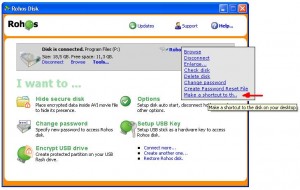
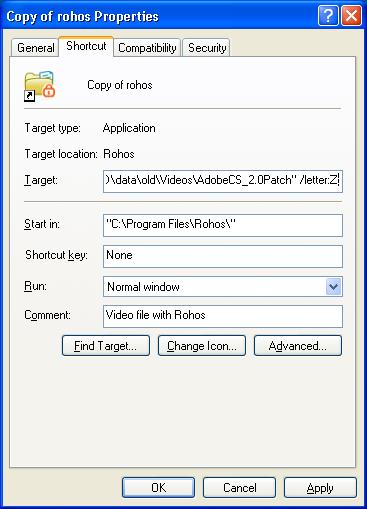
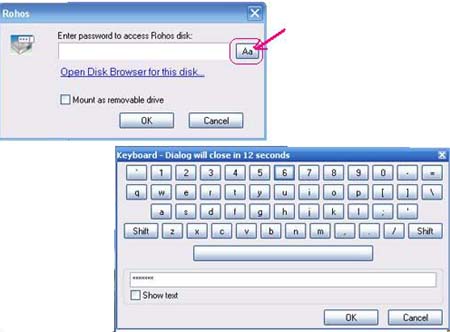
 Now the popular token ruToken can be used in Rohos Logon Key and Rohos Disk programs as a single Key for Windows (including Vista x86/x64) authentication, and for data protection on Rohos Disk.
Now the popular token ruToken can be used in Rohos Logon Key and Rohos Disk programs as a single Key for Windows (including Vista x86/x64) authentication, and for data protection on Rohos Disk.  The new version of Rohos Disk (1.18) includes new utility,
The new version of Rohos Disk (1.18) includes new utility,