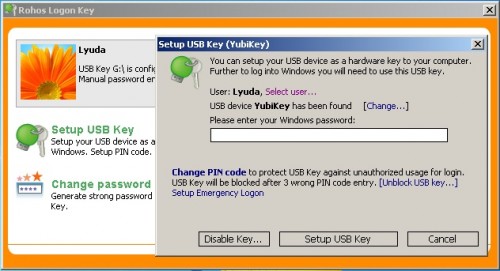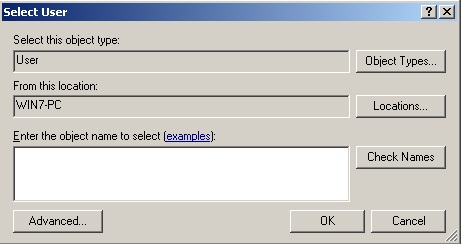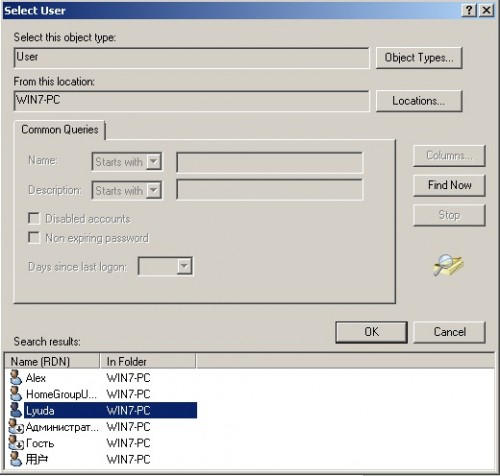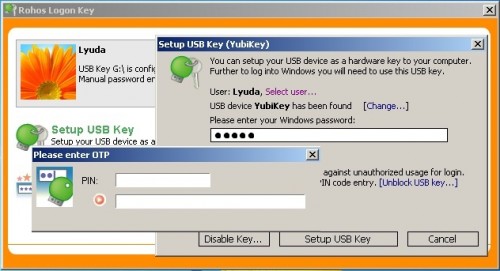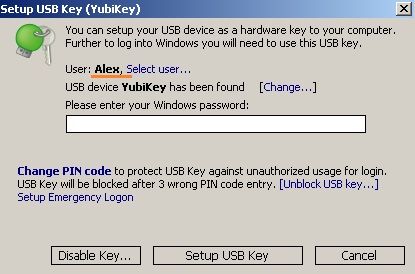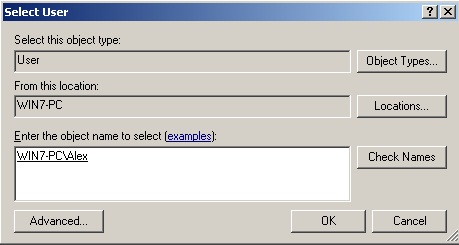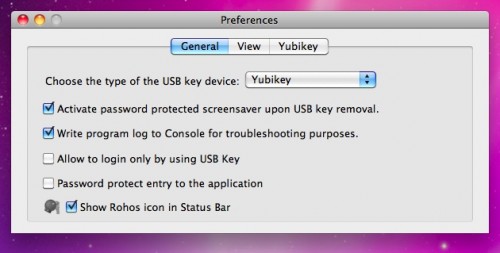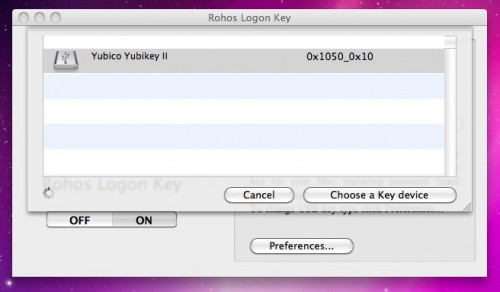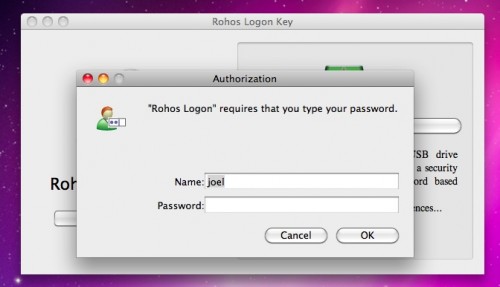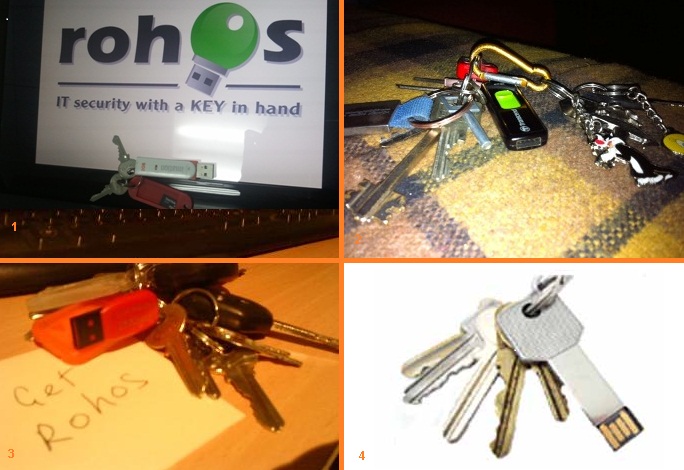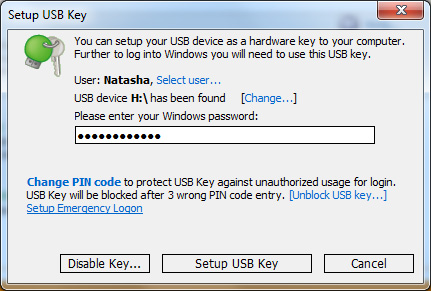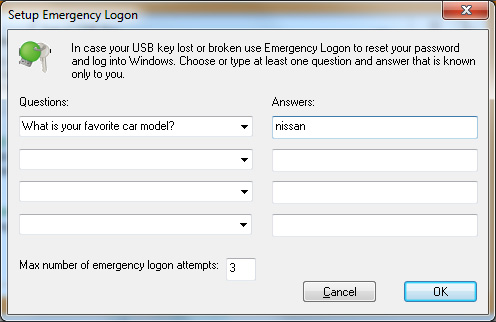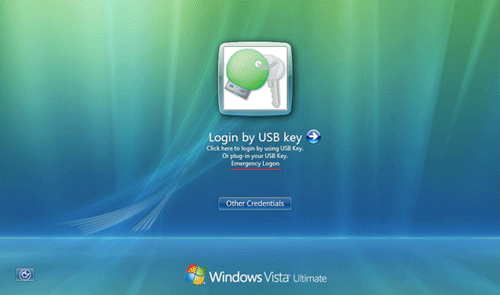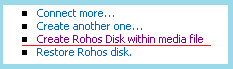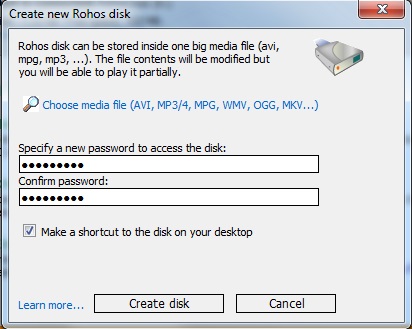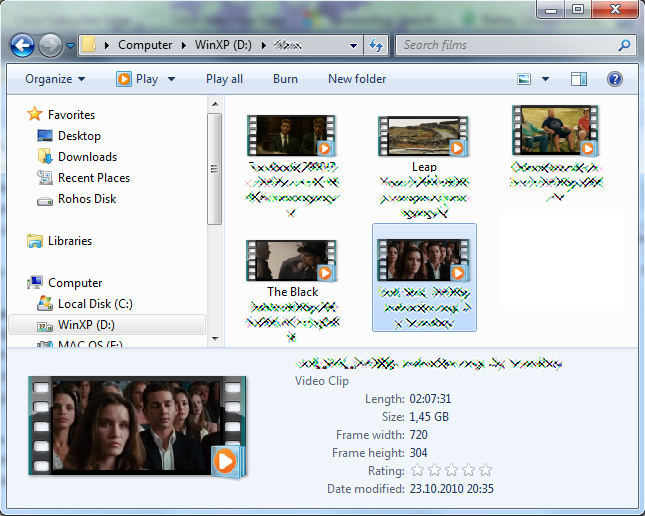![]()
Rohos Logon Key – two-factor authentication solution for Windows login has a unique feature – Emergency Logon. In case your configured USB key is lost or broken, and you have activated the option “Allow to log in only by using USB Key“, you might feel trapped and hopeless to get access to your computer back again.
Properly setup Emergency Logon will maintain the high degree of security that Rohos Logon Key provides, and remember if it is easy for you to access it may be easy for Bad Guys too.
HOW TO SET UP EMERGENCY LOGON?
To Define Emergency Logon in Windows from Start > [> = go to] Rohos Logon Key main window > click on “Setup USB Key” link > look just above the row of three buttons at the bottom of the window for “Setup Emergency Logon†link in blue.
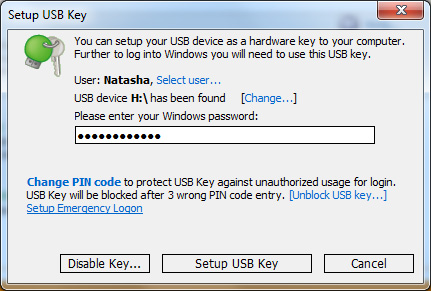
Click on this link to open the dialog window consisting of 4 pairs of Question & Answer Fields [Q & A]. Each Q & A pair has a suggested Question e.g. “What is your favorite car model?†and three further suggested questions in a drop down list. You may select to answer these Questions or enter your own question by simply typing over an existing Question Field entry, and then provide an appropriate answer in the opposite Answer Field. The Q & A Fields must be completed from the top and then work downwards.
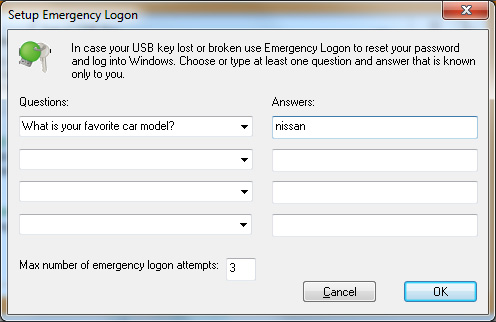
Whatever Questions you select to answer you MUST do this at least for 1 (one) question, and you have the option to complete up to 4 (four) Q & A.
NB! You must remember the correct answer/s therefore it is prudent to select suitable questions for which you can manage to remember the answers on demand.
To wipe the Q & A board clean, it will be necessary to re-define the Emergency Logon Q & A. Re-define at least the first Q & A and simply delete the remaining answers which are no longer applicable. Remember you will be required to complete at least one Q & A.
Once you have defined the Emergency Logon Q & A it is advisable to test the system by not inserting the USB Key during a start up.
HOW TO USE IT?
In case if the option “Allow to log in only by using USB Key” is activated, in the Windows logon screen you will see big green Rohos icon, and underneath it there will be Emergency Logon link that you should click on.
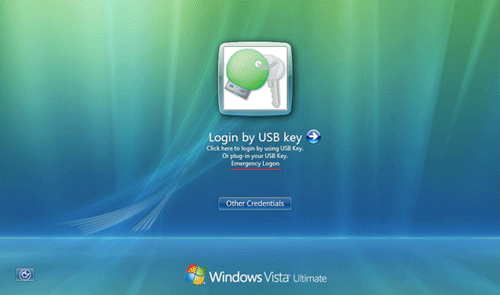
First Rohos Logon Emergency dialog window asks you to define User account name, the second one will prompt you to answer the 1st Question, and if you set them up the 2nd, 3rd and 4th questions. After you are done with questions, you’ll be given choice whether to type in a new password or to leave the field blank to keep the old one. Once you decide what you want to do on that step, by clicking the “Next” button you’ll be given the following notification:
“Manual password entry as well as USB Key are allowed for login.
All USB Key login related options are disabled.
The requested operation is successful. Changes will not be effective until system is rebooted“.
So in other words your password is reset and Rohos security is disactivated.
WHAT HAPPENS IF MISTAKES ARE MADE?
The Question & Answer [Q & A] dialog makes it clear that you have limited (3) attempts to answer correctly. If the genuine User made the Emergency Logon or gave permission for it, and has full knowledge about the mistakes made, there is no need for any action to be taken.
When you commence the Q & A session, for the first time, you may make two [2] mistakes without any penalty. The third [3] mistake in this first set of attempts will require you to start the Q & A session from the beginning, and one failure will be accrued on behalf of the User.
You may then make a further two [2] mistakes in the second set of attempts without penalty. This time the third [3] mistake will accrue a second failure and lock Rohos Logon Key.
A single recorded failure will cause this Advisory Notice to be displayed:-
â€Emergency Logon recorded 1 failure for your user account. If this was not authorized it is ESSENTIAL to re-define Emergency Logon and check Configure Options settingsâ€.
If this advisory notice is displayed you MUST re-define the Rohos Emergency Logon by altering the Q & A, failure to do this will cause Emergency Logon to only accept one more failure with this User and USB Key before locking Rohos Logon Key. This means that if the USB Key is used by the same User for a subsequent Emergency Logon and only three mistakes are made the User will be locked out of the system.
DO NOT risk having less than the permitted number of “lives†allowed by Rohos Logon Key.
A second and final recorded failure will cause this Advisory Notice to be displayed:-
â€Emergency Logon recorded a Lockout for your user account. If this was not authorized it is MANDATORY to re-define Emergency Logon, check Configure Options and change the Passwordâ€.
If this advisory notice is displayed you MUST re-define the Rohos Emergency Logon by altering the Q & A, failure to do this will cause Emergency Logon to immediately lock Rohos Logon Key.
This means that the USB Key will be rendered unusable by the same User for a subsequent Emergency Logon.
To continue to enjoy the valuable protection which Rohos adds to your USB Key, REDEFINE it IMMEDIATELY.
Learn more about Passwords, Emergency Logon Q & A and how to set up a second USB Key in other Rohos “How To†articles.