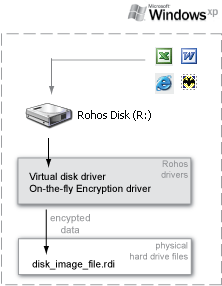Applies to: Windows XP/2000/2003, Rohos Disk encryption software.

Summary: There are a lot of programs for computer information protection. Their aim is both to encrypt the single files, and to encrypt the disk completely (for example, disk C:\). The stable encoding algorithm is used in such programs, and it's almost impossible to crack such cryptographic protection. Rohos works on the principle of file-container encryption. The file-container contents represent a single HDD disk It means you don’t have to do anything to encrypt a file or folder. Rohos encrypts the information automatically when you are working. All you need to do is to activate encryption using the password or USB token before you start working. The encrypted disk will be seen in the system, and you can start working. Virtual disk You may ask us where the disk comes from and what it comes to when you stop working. In fact there is no any disk as such in the system, only its image (some virtual disk) is created. You may see it after you have turned it on. Actually, its contents are stored in its image (i.e. in the big file of the same size as your disk) Rohos disk in Explorer window Rohos icon in Explorer window You can work with it as with a usual disk - to create new files and to delete the old ones, to work with files and record them, and the information is being encrypted automatically! When you stop working with the files and log off, the disk becomes invisible, and the information in it is inaccessible, i.e. no one can see it, find it via search in Internet or change. The programs that create the virtual CD-ROM disks work on the same principle. They create the virtual device CD-ROM You may be curious about the place virtual disk appears from at the beginning of work and disappears to when work is finished. There is no really any physical disk in your computer, just its image. This image is a kind of special file as big as your virtual disk. Image disk is a kind of virtual drive. Only you can see it, and only when it is on. Virtual disk can be used like other kind of disk. There is the possibility to create new files, to delete or edit any existent file and all the information is encrypted automatically. When virtual disk work session is finished, it becomes invisible and there is no access to your information. No one can see information or find it using Windows search feature and of course information can't be changed if it is stored on encrypted disk! Programs used for virtual CD-ROM disks creating and Rohos program are based on the same principle. Special system driver is used to create virtual CD-ROM drive, which works like physical one, but image file (like ISO) is used instead of physical CD-ROM disk.
How does Rohos program work?Due to flexibility of OS Windows it's possible to create an 'image' of any physical device. It's called virtual device creating. There is a program named VmWare, which can create virtual computer inside Windows. You can launch another copy of Windows in VmWare window and work there as you usually do. Neither installed programs, nor even Windows will detect the change. Rohos creates in Windows its own virtual drive and if you want there can be more than one. Farther you can use virtual disk as if it was physical one. Rohos turns off the virtual disk and informs Windows that there is no such device when you log off Windows or turn off your computer.
On-the-fly data encryptionWindows transfers to Rohos program all the data you have saved on virtual disk. Rohos encrypts these data automatically and record on disk image. This kind of encryption is called on-the-fly encryption. It means that data written to physical disk (where the virtual disk is stored) are already encrypted. Rohos uses thee most popular high-speed encryption algorithms (for example AES) that allow real-time data encryption and decryption. FAQ
Yes, while installing Rohos Wizard will help you to create your first encrypted volume. You'll just need to provide an access password. Rohos software does not contain any mechanism or facility that would allow partial or complete recovery of your encrypted disk without knowing the correct password or the USB key used to access the disk. The only way to recover your files is to backup encryption key for Rohos drive beforehand. Rohos disk tech specsVideosVideos demonstrating work with Rohos Disk : See also: 7 ways to use Rohos Disk - Here you'll find how to: How does Rohos disk differ from similar programs. There's about dozen similar programs on the web designed for creation of virtual encrypted disks (syn. on-fly-encryption). But the Rohos Disk offers an easier and more convenient way of working with the secret disk. The information is still well protected, but access to it is much easier.  Video guides Creating Rohos encrypted disk and using it through SaveAs/Open dialog, Accessing encrypted Rohos disk by USB flash drive and more...
Video guides Creating Rohos encrypted disk and using it through SaveAs/Open dialog, Accessing encrypted Rohos disk by USB flash drive and more...
Top of page |
|