Published
: May 15, 2005
Nowadays, the computer has become a widespread medium.
Very few people can painlessly share the same computer. Home computer can be
used for business, educational and entertainment purposes.
All family members can use the computer
without interfering with each other.
Leave a text notice for your wife...  Rohos Logon Key gives the user the flexibility they need to configure and personalize
the Login screen to suit their needs. For example, you can set up a custom wallpaper to
appear whenever you start Windows or remove the USB flash drive to lock your system, add text
based notices in various parts of the locked screen, or set up bigger user images for user accounts.
Rohos Logon Key gives the user the flexibility they need to configure and personalize
the Login screen to suit their needs. For example, you can set up a custom wallpaper to
appear whenever you start Windows or remove the USB flash drive to lock your system, add text
based notices in various parts of the locked screen, or set up bigger user images for user accounts.
All these features do not only increase the overall appearance but also add overall convenience to Windows start-up screen . Limit computer time for the kid  "My 8 year kid is fond of computers and I let him use my family PC. But I don't want him to
browse XXX content or have access to the files in the hard drive."
"My 8 year kid is fond of computers and I let him use my family PC. But I don't want him to
browse XXX content or have access to the files in the hard drive."
Have you ever had the thoughts like this ? With Rohos Logon Key you can limit the time your kid spent at computer. Open Rohos Logon windows and click Users Setup link. If you have shared a computer at home you probably have troubles when you find out that some of your files are erased by your kids. To prevent this use Rohos Disk - it was created to provide a painless tool to keep your confidential files and folders (and even email) in a secured space. So nobody can access to it when you are out. Replace your password by USB Key 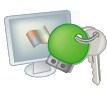 Nowadays big companies aim at getting USB tokens and smart-card authentication as replacement for passwords.
Employees use hardware keys to access to their Windows or to any confidential information. There is no need to know your password. It improves IT security.
Nowadays big companies aim at getting USB tokens and smart-card authentication as replacement for passwords.
Employees use hardware keys to access to their Windows or to any confidential information. There is no need to know your password. It improves IT security.
There is the same tendency in home computers area. Small electronic USB key makes user authentication (sign-in) in Windows easier, keeps password protected and also adds quick lock-out/unlock option. There are some advantages of using USB flash drives for Windows sign-in:Top of page Links
See also
Top of page |
|