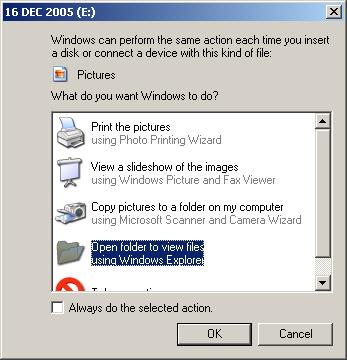Summary: Whenever you plug in a USB flash drive Windows XP prompts the user to indicate what to do with the media? If it contains audio, video or pictures then user should always do “nothing”. Here’s how to configure Windows XP to never try to autoplay anything on the removable drive or USB flash drive and do not prompt the user for action.
Summary: Whenever you plug in a USB flash drive Windows XP prompts the user to indicate what to do with the media? If it contains audio, video or pictures then user should always do “nothing”. Here’s how to configure Windows XP to never try to autoplay anything on the removable drive or USB flash drive and do not prompt the user for action.
Log in/unlock into Windows by USB flash drive:
Rohos Logon Key users enjoy one step login into Windows and unlocking it by using USB flash drive as a hardware key. Removable drive Autoplay behaviour may be unusable in this case.
To disable autoplay of USB flash drives in WindowsXP / 2000:
- Open registry editor by selecting Start, then Run, then entering “regedit /v” as the command
- Select the top most mode (“My Computer”) in the registry hierarchy.
- Search (ctrl-F) for the following value: NoDriveTypeAutoRun
- Each time you find the NoDriveTypeAutoRun value, change it to 0xdd. That should turn off autoplay for everything *but* your CD drives. To turn it off for everything, use 0xff.
- Repeat the above for all remaining occurrences of NoDriveTypeAutoRun throughout your registry. Be sure to note each original value and the path to it, in case you want to restore it later.
- Close the registry and re-boot your PC. These registry values will not take effect till AFTER you have rebooted.
Tip: If you want to know the meaning of the DD and FF values, or how to disable or enable autoplay for other devices (not only USB flash/pen drives), see the following URL:
http://www.microsoft.com/resources/documentation/Windows/2000/server/reskit/en-us/Default.asp?url=/resources/documentation/Windows/2000/server/reskit/en-us/regentry/91525.asp