Applies to: Standalone PC or Active Directory workstation
Summary:
Rohos Logon is computer security software that is specifically designed to strengthen the security of the Windows computer logon process and keep intruders away. Rohos Logon protects your personal information and data with a Two-Factor Authentication technology by using Authentication devices like HSM/OTP or regular flash drives and PIN code / Windows password entry .
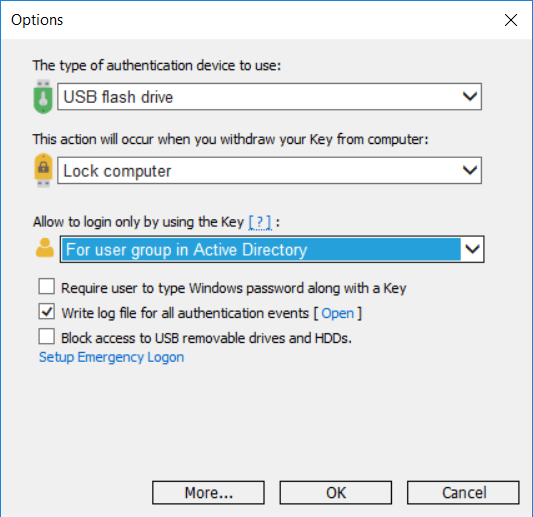
On the picture: Login option for USB flash drive that makes this user account accessible only via 2FA Authentication key login. The regular Windows password that entered manually will be rejected. This feature makes two-factor authentication stronger.
How It Works?
- User connects Authentication device (flash drive) to Windows computer
- Rohos Logon screen detects inserted USB device that is configured for logon at this computer. For this verification USB device number and configuration information from Windows registry are used.
- Rohos Logon compares USB device fingerprint to sample already on file for the user to determine if there is a match. If there is no match, the USB device is rejected.
- Rohos Logon prompts the user to enter PIN code.
 User types a PIN code at the custom PIN entry Numpad and it is verified to be correct by Rohos.
User types a PIN code at the custom PIN entry Numpad and it is verified to be correct by Rohos.- Rohos reads password information from a USB flash drive and combines this information with data from a local computer registry. Now user password is ready for actual Windows login process.
- The username and password are verified to be correct by the Windows operating system
- User is authenticated as an authorized user
- The User successfully accesses the computer’s resources
Install 15-day free trial
Rohos Logon Key – Smart and feature-rich Windows USB login solution.
Short description:
Rohos Logon Key allows maximizing the security and convenience of users accessing Windows, personalize your Login and save costs. Two-factor authentication support and easy customization of welcome screen.
How to avoid reinserting USB stick…
One of the frequently asked question from our users:
I haven’t figured out if there’s a way to leave the USB key plugged in, lock the workstation, then only use the USB key PIN code to unlock the workstation.
Can you please let me know whether this is possible? Or, do I always have to remove, then reinsert the USB flash drive in order to only enter the PIN code?
Yes, assuming that physical access to the workstation is secure, and You would like to be able to unlock the workstation by only typing in the simpler USB PIN code rather than the strong windows’ passphrase.
Here’s how to do it:
- Lock your Windows by Win+L (or Ctrl+Alt+Del -> ‘Lock Workstation’ button – if you have Win2k).
- Then to unlock click on the “Desktop is locked” string. Rohos will try to unlock Windows by USB key (and PIN code if it is set up).
Note: To use this trick you should first log in via USB stick.
This works very simple and efficiently. No need to reinsert your USB stick every time.
