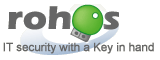Updated
: May 6, 2009
Applies to: Windows XP/ 2000/ 2003/ Vista/ 2008/ 7. Apple Mac OS X.
 Summary: If you don't want to remember and type your Windows or Mac password to log in,
you can use your USB flash drive to store and enter your password automatically. It is
secure, automatic and fast.
Summary: If you don't want to remember and type your Windows or Mac password to log in,
you can use your USB flash drive to store and enter your password automatically. It is
secure, automatic and fast.
Log-on username and password are automatically entered as soon as you plug in the USB drive, and when you pull it out, the computer is locked.
Here you will learn how to make a USB drive into an access token and how it affects your computer security.

To Set up USB flash drive for Windows login
- Download and install Rohos Logon software.
Download Mac version.
- Start program (Click Start -> Programs -> Rohos)
- Click Setup USB flash drive link.
- Plug-in your USB flash drive...
* Next you should type your Windows password.
* If you don't use a password you should create it using
Change password dialog.


When you press Setup USB Key button Rohos will turn this USB drive into an hardware key to access to your computer (USB Key1).
By default Rohos creates your login-profile (a file) on the USB flash drive memory. This profile contains User name, computer name and AES encryption key to generate your password in the login moment (but not a password in a plain form).
Rohos Logon program uses NIST2 approved encryption algorithm and securely handle your password using NIST recommended principles.
Using 2-factor login
You can protect your USB Key using PIN code. This will prevent
anyone else using it to log in into your PC.
PIN code allows you to use well known 2-factor authentication principle:
- Something that you have in your hand - USB Key
- A password that you have in you mind - PIN code with limited fail attemtps.
Unique feature: Rohos program offers a user-friendly PIN entry keypad to let you enter the code with your mouse,
or by keyboard. This eliminates any danger posed
by hidden key logging software. Visual PIN keypad allows to better memorize PIN code.
How PIN code works:
You need to enter it every time you log in using USB Key or unlock computer;
If an invalid PIN is entered more than 3 times, the USB Key is blocked (cannot be used for login). Thus PIN code can be short.
Most users think that PIN code is the same as password, but this is incorrect. For example Windows and Mañ OS allows unlimited number of attempts to enter user password. In this case password should be more or less strong to prevent brute force attack.
But PIN code has a limited attempts to enter. So there is no chance that anyone can guess it by entering a lot of variants.
Using big and secure Windows password
If you are using USB stick for Windows logon you can change your password into big one and more secure using Rohos Password generator dialog;
Protect your computer by USB Key
You can set up Rohos Logon Key to strongly require USB Key to access your computer.
Open options dialog box and check Allow to log in only using USB Key flag.
Emergency Logon
It helps you to access Windows in emergency case: USB Key lost or damaged, you forgot PIN code, USB port broken;
Product Info
 Rohos Logon Key Rohos Logon Key
It allows to access to Windows computer in a
secure way by USB Key .
Turns any USB flash drive into protection key for your computer.
Restricts access to a PC for certain users based on USB Key/time factor.
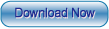 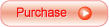
Your benefints:
- Replace weak password based login with a hardware USB key (USB flash drive or memory card);
- Use big password, without the need for remembering it;
- Login with USB Key is fully automatic and fast!
- The system is password protected but you don't need to enter it manually each time you log in or unlock;
No risk because of:
- Emergency Logon that helps to access your system in case you lost your USB Key or forgot PIN code;
- PIN code to protect USB Key against unauthorized usage (with limited attempts to enter);
- Safe Mode guard - no chance for Bad Guy to bypass USB Key security by loading Windows in Safe Mode;
- Rohos uses NIST approved data-security principles: real user password is not stored on the USB Key, USB Key copy protection does not allow to create unathorized Key duplicates;
Notes and links :
- USB Key - Rohos Logon Key program turns any USB flash drive, U3 smart drive or SD/MMC memory card into a hardware key to login into Windows computer;
- NIST - National Institute of Standards and Technology (USA) has a Computer Security Division within NIST's Information Technology Laboratory (http://csrc.nist.gov). Citing the CSD site
"The mission of NIST's Computer Security Division is to improve information systems security by:
Raising awareness of IT risks
Researching, studying, and advising agencies of IT vulnerabilities and devising techniques for the cost-effective security and privacy of sensitive Federal systems;
Developing standards, metrics, tests and validation programs;
Developing guidance to increase secure IT planning, implementation, management and operation ".
Top of page
|
Rohos Logon Key for Windows
Replaces weak password based login with strong 2-factor authentication by using USB flash drive
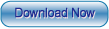 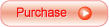
Rohos Logon Key for Mac
Replaces weak password based login with strong 2-factor authentication by using USB flash drive
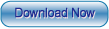 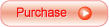
|