Published
: June 6, 2005
 If you share a PC and need to keep certain files to yourself, you should definitely have
a look at this article. Here is how to use virtual encrypted disk to store your most
private files and folders and keep it within easy reach.
If you share a PC and need to keep certain files to yourself, you should definitely have
a look at this article. Here is how to use virtual encrypted disk to store your most
private files and folders and keep it within easy reach.
1. Create your personal disk.With Rohos you can create your personal disk to store your sensitive files.Rohos Get Ready Wizard will help you to create personal encrypted disk for you. 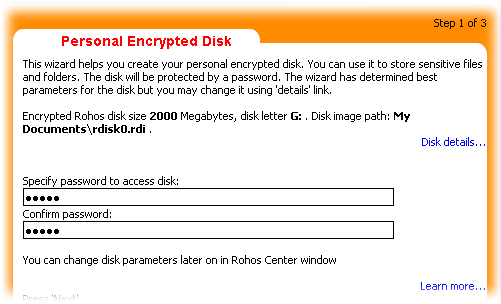
Note: Get Ready Wizard guides you through the process of configuring Rohos for your system step by step. It helps you to learn basic Rohos features and innovations such as new Windows login prompt, personal disk, USB key configuration and more. Note: Wizard will determine the best options for Rohos disk for your system. To review or change Rohos disk parameters click Open detailed disk options link. 2. Put your sensitive files into Rohos disk.Now the disk is connected and you can put some files into it. Go to desktop, and click the My computer icon. There you will find another disk letter (R:\ on the screen shot).You can copy, create or move your important data to this disk. The data is encrypted "on-the-fly", when you work with the disk. 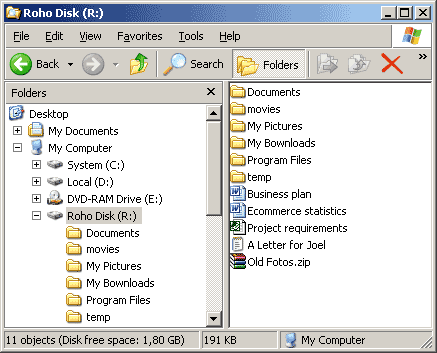
3. Hide your personal disk.To make this disk invisible, please click the "Disconnect" button in Rohos window, in disk's tab. After you disconnect the disk, the data it contains will be inaccessible and unreadable.You can leave your computer and allow your kids to play. 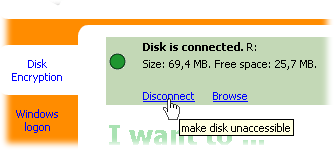

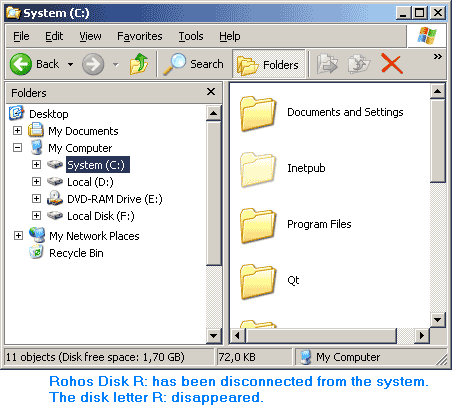
Note: Also you can disconnect your disk by using Rohos menu next to system clock Note: Next time you come to work you should open Rohos window and connect your personal disk to see its content. 4. Lock your Computer.Leaving your computer in a hurry but you don't want to shutdown ? We recommend you to use display locking feature to protect your active session against unwanted access. Learn more in How-to create a Shortcut to Lock Your Computer topic.Beign locked Windows displays the Computer Locked dialog box. Your system is now locked, preventing everyone except you or a system administrator from unlocking your system and viewing any open files or programs. Links: Rohos Disk - Home page; Top of page |
|