Published
: August 10, 2005
Summary: Many users of Windows 2000 and Windows XP like to tweak the logon screen and
lock the PC when they walk away from it (have a lock system with the key in your pocket)Applied to: Rohos Logon Key, Rohos Disk Rohos Logon Key software increases the overall appearence and convience for Windows logon process. Here you will find all the registry tweaks to enhance your welcome screen's appearance for pleasant start-up . Rohos Logon software highlights: Here's map of the welcome screen customized items: 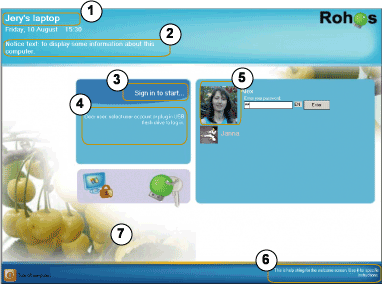
Note:
Most of mentioned here values (tweaks) should be created manually.
Here's how to create value in the registry:Disclaimer: Modifying the registry can cause serious problems that may require you to reinstall your operating system. We cannot guarantee that problems resulting from modifications to the registry can be solved. Use the information provided at your own risk. Warning: Modifying the registry is recommended only for Advanced users or system administrators. See also: How to change the default action with removable media on the Windows XP\2000? Here's how to configure Windows XP to never try to autoplay anything on the removable drive. Rohos Logon - Enhanced login screen (the welcome screen). Top of page |
|