Published
: January 17, 2006
Applies to: Windows XP/2000/2003/Vista, Remote Desktop login, Rohos Logon Key .
Summary: Rohos Logon is computer security software that is specifically designed to strengthen the security of the Windows computer logon process and keep intruders out. Rohos Logon protects your personal information and data with a Two-Factor Authentication technology by using USB flash drives and PIN code entry. 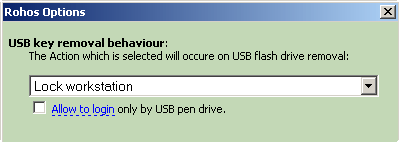
On the picture: Login option for USB flash drive that makes this user account accessible only via USB stick login. The regular Windows password that entered manually will be rejected. This feature makes two-factor authentication stronger. How It Works?
Install 30-day free trial
Rohos Logon Key - Smart and feature-rich Windows USB login solution. How to avoid reinserting USB stick...One of the frequently asked question from ours users:I haven't figured out if there's a way to leave the USB key plugged in, lock the workstation, then only use the USB key PIN code to unlock the workstation.
Can you please let me know whether this is possible? Or, do I always have to remove, then reinsert the USB flash drive in order to only enter the PIN code? Yes, assuming that physical access to the workstation is secure, and You would like to be able to unlock the workstation by only typing in the simpler USB PIN code rather than the strong windows passphrase. Here's how to do it:
This works very simple and efficiently. No need to reinsert your USB stick every time. Related links:
Learn more about Tesline-Service GINA. Advanced Authentication module for Windows 2000/XP/2003. The article cover conceptual information about GINA DLL module developed by Tesline-Service, USB flash drive identification mechanism, PIN code entry and product related issues. How to increase password security with two-factor authentication. A big lie of computer security is that security improves as password complexity increases. In reality, users simply write down difficult passwords, leaving the system vulnerable. Security is better increased by using two-factor authentication solutions. Here's how to configure two-factor authentication for Windows and how it affects your Windows security. How to setup your USB flash drive for Windows Logon. The detailed step-by-step instructions on setting-up your USB stick for secure login (Auto-fill password from USB stick while logging in). Top of page |
|
 User types a PIN code at the custom PIN entry Numpad and it is verified to be correct by Rohos.
User types a PIN code at the custom PIN entry Numpad and it is verified to be correct by Rohos.