If you have many passwords to remember, or if you don’t often use your account, you could forget your Windows password. So it’s a good idea to provide a password hint, which is a word or phrase to help you remember your password. The hint is available on the Welcome screen when you log on.
For example, if your password is 1996Janna22, you might use a hint like “when I met my wife” or “my favorite school teacher name.”
Tip: Anyone who uses your computer will be able to see the hint on the Welcome screen, so keep it vague enough that other people couldn’t guess your password.
 Attention to USB stick owners
Attention to USB stick owners
Rohos Logon allows you to log into Windows by using USB pen drive, without typing in your password each time. The login process is fully automatic and fast. No mistakes trying to manually enter passwords. So, user should not remember his or her password. In case it’s forgotten you may use a password hint that is recommended to define. The hint is available on the Welcome screen when you log on.
How to set up a password hint:
- Press Ctrl + Alt + Del and select Change password
- Type new password and specify a password hint
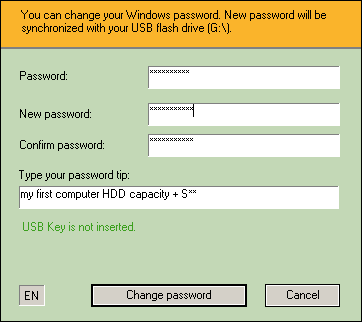
Also you may define a password hint while Configure USB pen drive for login

Another option to log in without password is to create a password reset disk in advance (floppy disk).
How to create a password reset disk (Windows XP):
- Prepare one floppy drive for this
- Go to Control Panel and select “User accounts”
- Select your account and click “Prevent a forgotten password” in Related Tasks left column
- Follow the Wizard
