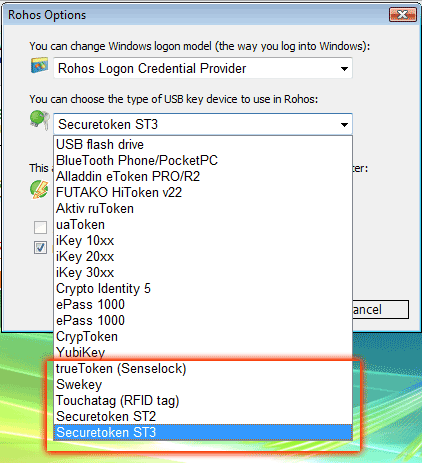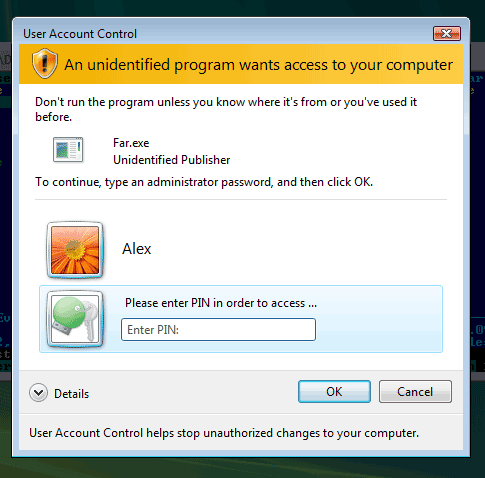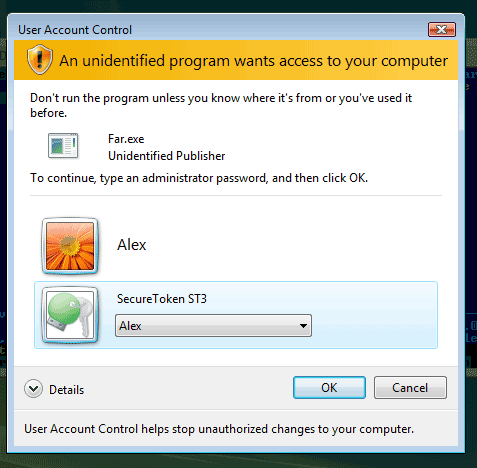Rohos Logon Key v.2.7 beta: Senselock, Swekey, Touchatag, Securetoken
(updated 30 June)
Rohos Logon Key v.2.7. – two-factor authentication solution for Windows now supports the new types of USB tokens and authentication devices, improved Windows Seven support.
What’s new list:
1. Updated installer:
– Now Setup package copy correct help file according to installation language.
+ Added Japanese and Chinese languages UI
2. New USB tokens:
+ Touchatag RFID reader and proximity tags (former TikiTag). Wireless tags for Windows logon.
+ Swekey OTP token (Offline + online OTP validation, see ‘Token options’ link in Rohos Logon Options)
+ Securetoken ST2, ST3 ( PKCS11 based tokens). ST3 is a driverless token and has an auto-install feature.
+ Senselock trueToken (ultra-small PKCS11 based token). Software protection token adopted for authentication purposes.
3. fixed Rohos Logon Credential icon in Vista UAC dialog. Now USB tokens with PIN code can be used to get credentials for any elevation. See screen shots below. Also improved Remote Desktop support.
4. Major Improvements in ‘Bluetooth logon’ feature.
- Now Rohos Logon supports WidComm Bluetooth stack, thus supporting more Laptops.
- Improved compatibility with Nokia PC Suite. Now rohos support remembered and paired bluetooth devices and correctly detect when the BT device is our of the range.
Small reviews of Touchatag technology, Securemetric token and Senselock trueToken will appear soon on our web log.
Here are new USB key types to use in Rohos Logon:
Windows Vista/Seven elevation prompt dialog with USB Key icons. Now Rohos Logon icon is able to detect PIN code and prompt user to enter it and press OK:
After user entered PIN code, Rohos Logon reads USB Key logon profile(s) and displays it. Now user selects the needed profile and press OK again to continue starting elevated Application.
In order to keep a few credentials on the USB Key you need to “set up USB Key” for a diffirent user profiles.