Rohos Logon Key can really improve your system security.
The following tips and information will help you determine the best ways to use
Rohos Logon Key.
Replace weak password based login
Increase your security level using big and complex password, that comply with the list of "security-enhancing" principles (random, with 7 characters at least, UPPER case letters and numbers).
How to use strong password with USB key login:
- Setup your USB key for logon. Then let Rohos generate strong and secure password for you, and save it on USB Key.
Tip: You can setup Rohos to lock your system when the USB Key is not present.
Completely disable password based logon
You can manually disable password entry to access to your Windows.
Restricts access to a computer based on time factor
Rohos can restrict access to a PC for certain users based on time factor.
- Access is limited to a certain amount of time user can stay logged in.
- Only actual on-computer work time is counted excluding locked desktop or screensaver periods.
- When the user's time is up, Rohos will lock the desktop automatically leaving the chanse to hibernate or shutdown computer.
- Time limits for weekends can be specified separately.
In order to use this feature you should have a special user account where you can apply time limits. Then open Users Setup dialog, choose user account and specify time limits.
Use 2-factor logon
Set a PIN code protection for your USB Key and use 2-factor authentication logon:
- Something that you know: PIN code
- Plus something that you have in hand, i.e. USB Key.
Auto hibernate/logoff/lock
When you withdraw your USB Key Rohos can automatically finish your session or make any other actions:
- Start screen saver.
- Hibernate computer.
- Logoff your session.
- Lock your desktop.
Re-use your card reader in notebook
Do you know that you can use any memory card as a hardware Key to log in into Windows?
Personalizing welcome-screen with pictures.
Personalizing your PC is one of the fun things you can do with your computer. You'll also increase your work efficiency and enjoy computing more!
With Rohos you can replace the picture on the Windows welcome screen background with
another picture and customize all texts to create your own login way.
Learn more...
Estimate work hours your children spend at the computer
On home PCs Rohos can be used to estimate time that your children
spend at computer. The program takes notice of when you have started and finished working. It also takes
into account all the pauses which have been made while working (locks and screen saver).
Thus, you can find out how much time you have actually spent during the day or week.
Tip:
To review each user's activity hours go to Rohos and click Users Setup link.
Eliminating unwanted access to your shared folders.
Rohos allows you to easily stop unwanted access to your PC from network.
From Rohos security window you can quickly review uses of shared folders, network sessions
and disk free space. You will be able to stop access to selected shared folder or open files.
- Shared folders list - folder name and path - who is accessing - how many users;
- List of open files over a network - file name and path - who is accessing - user name;
- Network sessions of your computer; who is accessing; source computer;
- Free space on your hard drives and USB flash drive;
Rohos views:

|

|
| Shared folders list.
| List of open files over a local network.
|
Tip:
To view shared folders list press Ctrl+Alt+Del and click Shared Folders link.
Upgrade your Windows 2000 to Windows XP.
Rohos greatly simplifies and accelerates user authentication and login to Windows 2000 by replacing typical Win2k logon window
with user-friendly welcome-screen. View comparison table...
Advantages:
- New user-friendly login way: save a minute every day for login and unlock screen saver.
- Picture for each user account.
- Background picture for the welcome screen.

|

| Typical Windows 2000
login windows
| Rohos welcome screen
(login window)
|
Learn more about replacing classic Windows 2000 logon.
|
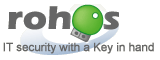
 Home |
About us
Home |
About us