Release of Rohos Face Logon
Tesline-Service & DeterecO Announce Release of Rohos Face Logon
Chisinau, Moldova, March 11, 2009 – Tesline-Service SRL, Chisinau, Moldova conjunctly with DeterecO, Chisinau, Moldova today announced the release of its new biometric Windows PC authentication solution, Rohos Face Logon.
Rohos Face Logon is a powerful yet simple solution that uses biometric facial recognition to automatically authenticate a user. This partly eliminates the necessity for login passwords, makes the computer significantly more secure and easier to use, and strengthens access control and identity management policies.

 Today, 06 March, 2009,
Today, 06 March, 2009, 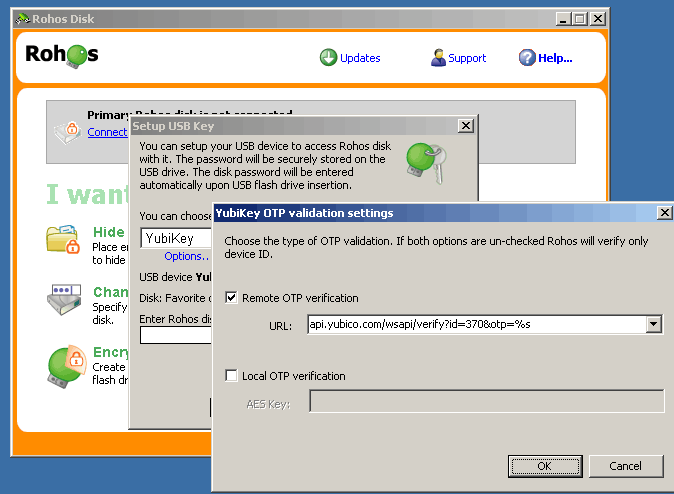


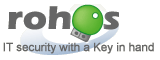 Dear Rohos users,
Dear Rohos users,